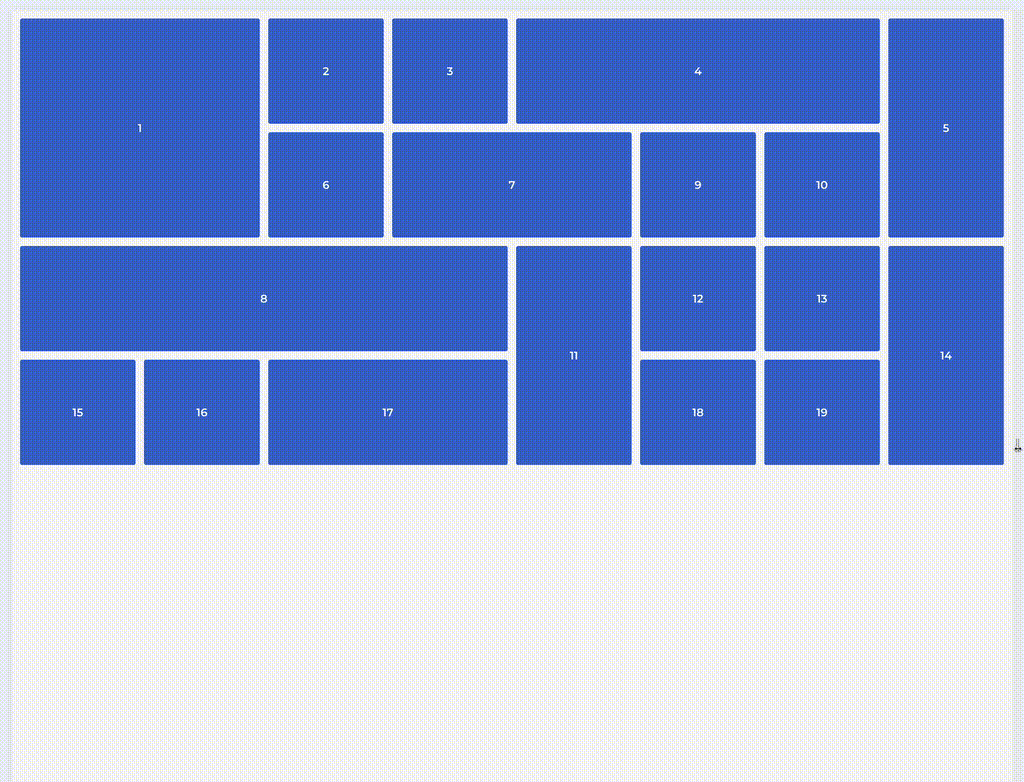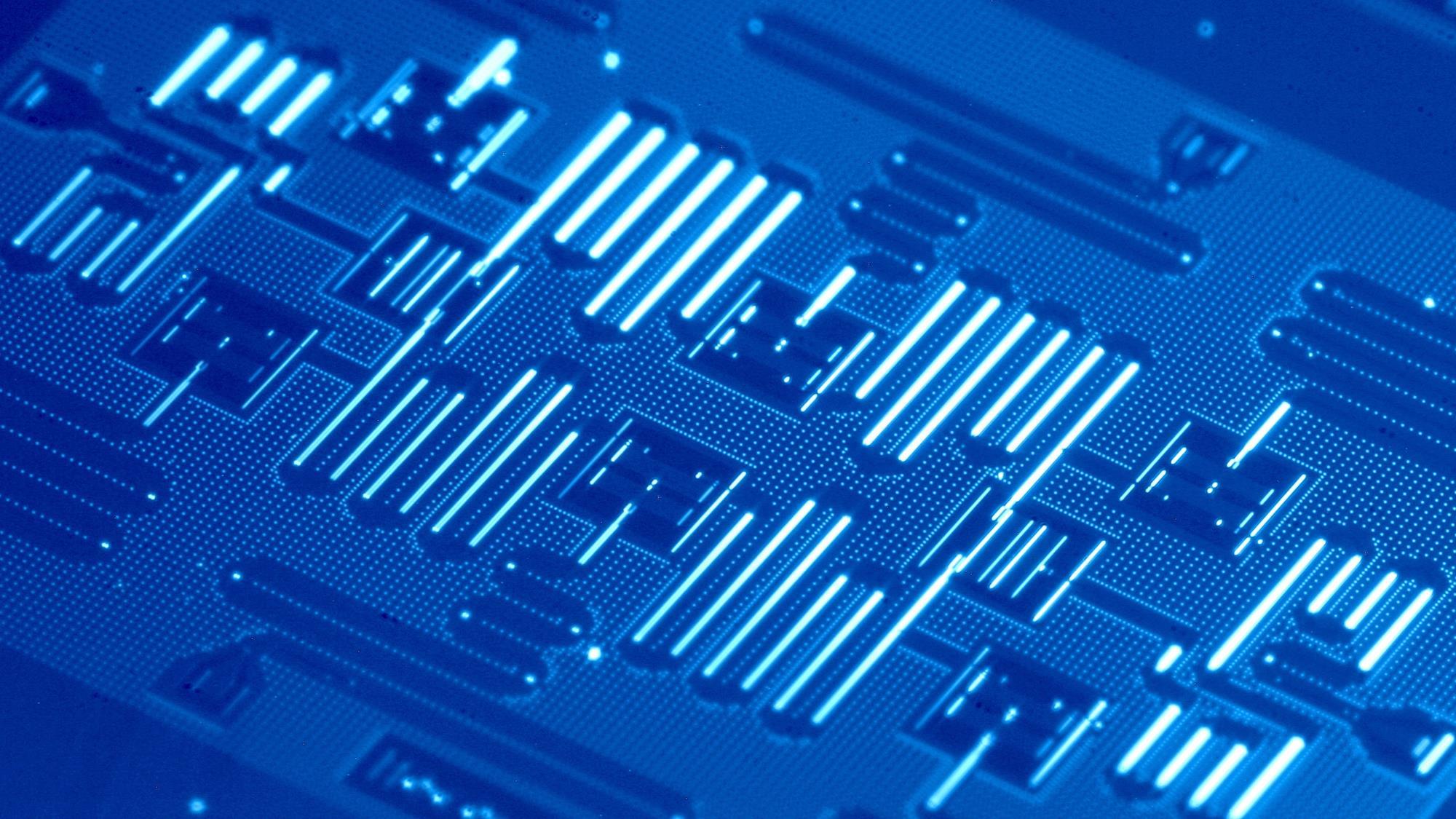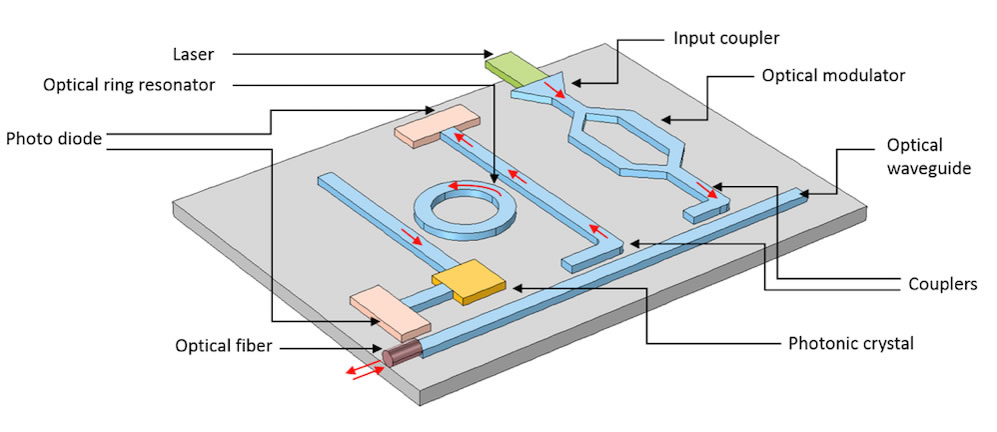Automation with Make.com: Why It Matters and What the Future Holds by Szabolcs Hudak
Automation in Today’s Industries
Automation has shifted from being a competitive advantage to an operational necessity. Companies across industries, from manufacturing to professional services, are relying on it to reduce manual work, eliminate human error, and increase efficiency. Platforms like Make.com are particularly significant because they bring automation to a wider audience. With its no-code, drag-and-drop interface, Make.com enables non-technical teams to design sophisticated workflows that connect different apps and services in minutes. For many organizations, this means tasks that once required days of work can now be completed almost instantly.
What Can You Achieve with Make.com?
The real power of Make.com lies in how it reshapes everyday business processes. Teams use it to synchronize CRMs, manage email campaigns, process orders, handle social media posting, and keep data consistent across systems. The result is not only higher productivity but also a significant reduction in errors, since repetitive tasks are executed with precision every time.
Compared with coding solutions, the time savings are dramatic. Building an integration between two systems with traditional development might take 40–80 hours of engineering work, depending on complexity, while setting up the same workflow in Make.com often takes less than an hour. A complex, multi-step business process that could demand weeks of custom scripting and testing can often be visualized and deployed in a single afternoon. This efficiency directly translates into cost savings: instead of paying thousands for custom development and ongoing maintenance, companies pay a subscription fee that scales with their usage.
Make.com also helps organizations scale. Shared workspaces and real-time monitoring features allow teams to collaborate on automation projects without losing oversight. The ability to connect dozens of business tools, Slack, Google Workspace, Dropbox, and more, breaks down data silos and ensures everyone has access to the right information at the right time. For growing businesses, this agility translates into faster innovation and the ability to adapt quickly to new challenges.
Limitations to Watch
Like any tool, Make.com has its boundaries. As workflows become more advanced, they can also become difficult to manage. Debugging complex setups is not always straightforward, and the platform’s unique data model with concepts like arrays, bundles, and collections can feel unintuitive to newcomers. Documentation does exist, but users often find themselves relying on forums, templates, and community advice to get past roadblocks.
Performance is another consideration. Workflows that process large volumes of data may experience slowdowns, and since Make.com’s pricing is based on the number of operations, poorly optimized workflows can lead to unexpected costs. While these limitations do not diminish the platform’s value, they highlight the importance of planning and efficient design.
The New Frontier: AI-Enhanced Automation
The integration of artificial intelligence is opening new horizons for automation on Make.com. Generative AI tools such as OpenAI, Claude, DALL·E, and Whisper can now be embedded directly into workflows, allowing businesses to automatically generate content, images, or summaries in response to triggers. Beyond content, AI agents are making workflows adaptive: instead of following rigid, predefined steps, they can analyze data and make context-driven decisions in real time.
There is also growing use of human-in-the-loop automation, where AI handles the first pass drafting reports, creating campaigns, or flagging insights, while humans review and approve the results. This balance ensures efficiency without sacrificing quality or control. Another promising development is hyper-personalization, where AI enables businesses to deliver tailored customer experiences, from individualized emails to dynamic video content, at scale.
What Lies Ahead
Looking to the future, the trajectory is clear: automation will become smarter, more intuitive, and more deeply integrated into core business strategy. Instead of manually designing workflows, AI could soon interpret high-level business goals, such as generating a monthly performance report, and build the automation required to achieve them.
User experiences will also evolve, with natural language interfaces and AI-driven suggestions guiding non-technical users through workflow creation. At the same time, ethical and explainable automation will gain importance. As AI’s influence grows, companies will need to prioritize transparency, fairness, and human oversight to maintain trust.
Finally, automation is poised to play an even greater role in industries that demand resilience and adaptability. Finance, logistics, and manufacturing are already experimenting with intent-based frameworks that allow systems to adjust dynamically to real-world changes. In this way, automation will not only reduce costs but also become a driver of long-term agility and innovation.