AI-Powered Solutions thatmove your businessforward →
We build intelligent applications that simplify processes, boost performance, and revolutionize how businesses operate in the digital age.
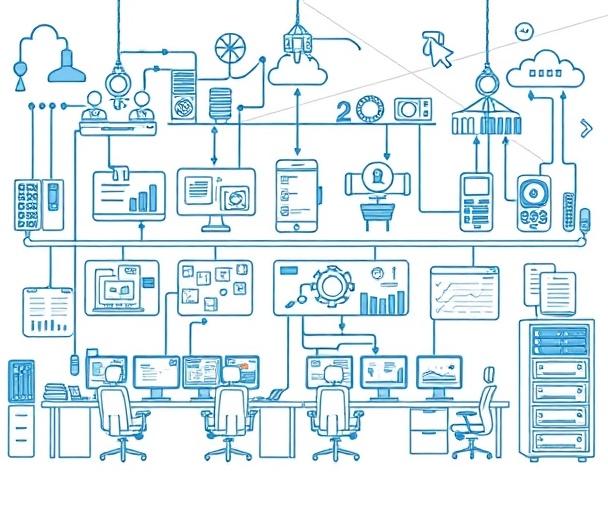
About Us
Our Mission: "Grow as a person, build great tech, repeat".

Konnect Way was founded in 2020 in Ireland and later expanded to Spain and Latin America as a software development company. Today, we are a global AI solutions company helping businesses enhance their processes through technology and artificial intelligence.
We believe in the power of strong relationships, built on a foundation of open and honest communication. By being transparent and straightforward, we can better understand each situation, work with confidence, and find joy in our work.
Connect With Us & See Our Reviews
Follow us for updates and read our client reviews
Our Technology Stack
Our expertise spans cutting-edge technologies and frameworks, enabling us to build scalable, modern solutions.
PHP
React
TypeScript
JavaScript
Java
Kotlin
Node.js
Golang
C#
Python
AWS
GCP

OVH Cloud
Meet the Leadership
The professionals driving innovation and excellence at Konnect Way.

Noelia Arias
Growth & Engagement Lead
Noelia leads growth strategies and client engagement initiatives at Konnect Way, fostering collaboration and innovation across teams. Specialized in building lasting relationships with clients and stakeholders, her people-centered approach drives sustainable growth for both the company and its people.

Melina Arias Cormenzana
Co-Chief Executive Officer
Melina leads strategic vision and business development at Konnect Way, driving innovation in AI-powered solutions. She focuses on building partnerships and scaling the company's impact in the technology and social sector.

Szabolcs Hudák
Director of Technical Operations & Automation
Szabolcs oversees technical infrastructure and automation systems, ensuring seamless operations and scalable solutions. He focuses on streamlining operations through intelligent automation and guiding Konnect Way’s technological evolution with AI.
What Our Clients and Partners Say
Companies around the world trust our technology solutions.
“Konnect Way has proven to be a trusted partner, delivering exceptional candidates quickly and efficiently. Their understanding of our requirements and commitment to quality make them one of our most reliable partners. What I appreciate most about Konnect Way is how collaborative and easy they are to work with. They consistently go above and beyond to find the right people for our projects, and every engagement with their team has been seamless and productive.”
“Working with Konnect Way has been a seamless experience. Their professionalism, creativity, and commitment to excellence have made them a trusted partner in our growth.”
“We have always found Konnect Way to be a reliable partner in helping us to find talent in the market. Always quick to respond with a good range of high-quality profiles from around the world, giving us options regarding experience levels, costs and relevant skills.”
“I have spent over 6 years on having a program written and developed to suit my industry from scratch. due to a bad experience with the first company, we used, we looked across New Zealand, our home country and were not convinced we could get what we required in both experience and support of redeveloping the original program as a SaaS program. The result was we looked overseas and were recommended to consider Konnect Way. From the onset the experience was professional, helpful, and clearly a step up from our previous with a good feeling of confidence was gained from the beginning. This has continued throughout the ongoing development and support that has had me extending or use of the Konnect Way team into a further development of a website for an online business, and then again expanding this further with the development of that company. Although we are based on the opposite side of the world the daily communication has been superb. The way the Konnect way team have made themselves available to my NZ based inhouse staff throughout the time we have been working alongside them cannot be questioned. They are experienced senior providers who communicate well ,and we look forward to continuing this relationship into the foreseeable future in both development and program support.”
“We are more than happy with our new B2B eCommerce solution. The whole process was very streamlined, the team is very customer focused and proactive. The solution was completed on time with no site downtime and any minor issues were resolved very quickly. Their customer support, response and fix times are also excellent.”
Trusted by clients in different continents
See what our clients and employees say about us.
We are 100% remote
Join our global team and work from anywhere.
Global Presence











Our Offices
While we work remotely, we maintain strategic offices in key locations.

Ireland
Dublin
+353 1 234 5678
hello@konnectway.com

Spain
A Coruña
+34 602 62 8923
hello@konnectway.com

Uruguay
Paysandú
+598 098 953 649
hello@konnectway.com
Join Our Team
We offer competitive compensation, remote flexibility, and opportunities to work on projects that make a real impact.
Remote-First
Work from anywhere with flexible schedules that fit your life. Whether you’re at home or in a coworking space, you’ll stay connected and contribute to exciting projects.
Growth Opportunities
Continuous learning with mentorship programs, conference attendance, and skill development support.
Competitive Benefits
Regular sessions on leadership, productivity, and personal growth. Comprehensive performance bonuses and learning budget for courses or certifications.
Partner With Us
Join us in building innovative solutions together.